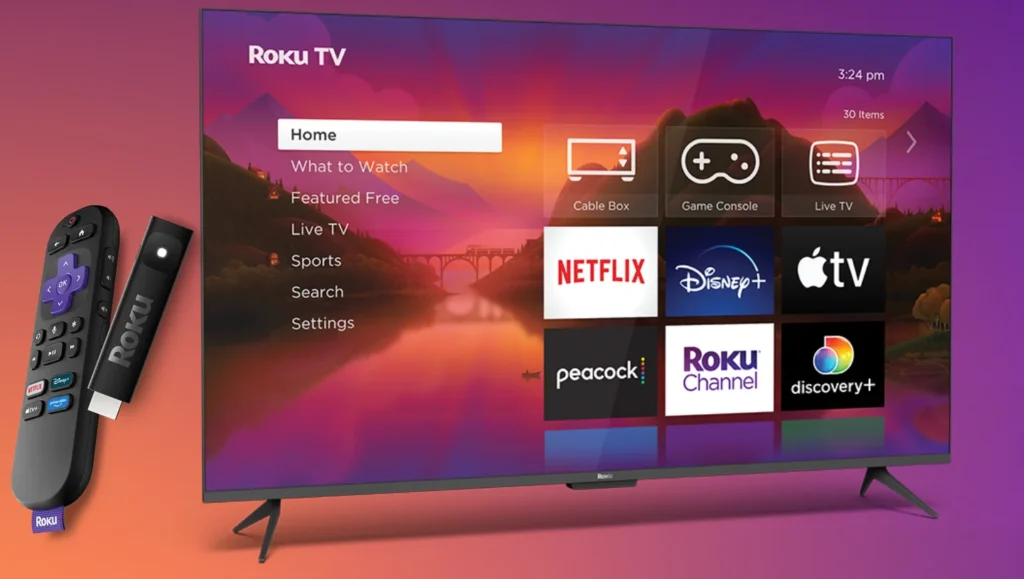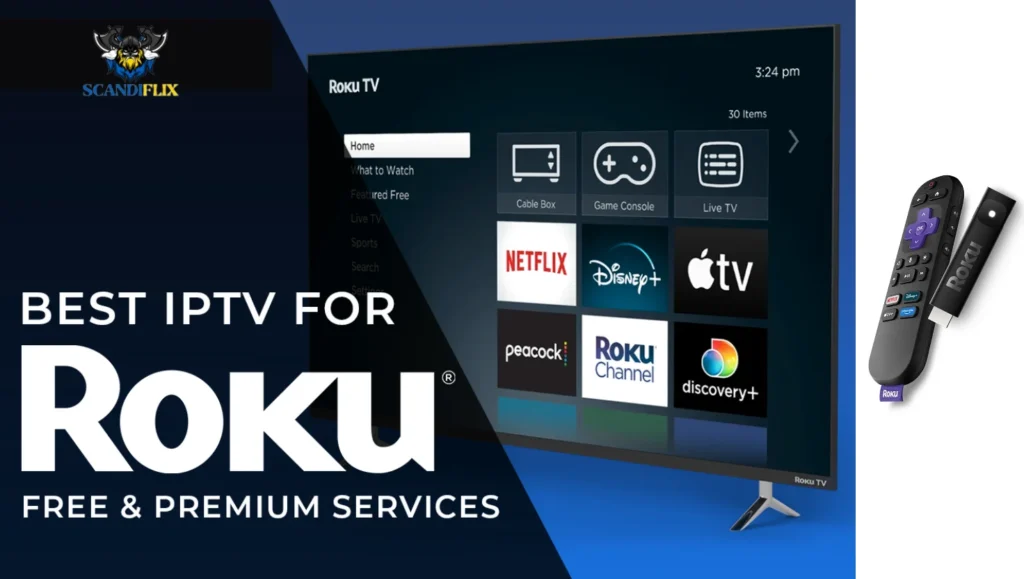Can You Install IPTV on Your Roku TV? (Addressing the "Rocco TV" Question)
Introduction: Your Gateway to a World of Content
Internet Protocol Television (IPTV) is transforming how individuals access media, offering a dynamic alternative to traditional cable services. This technology delivers live television, on-demand movies, and series directly over the internet, providing enhanced flexibility and often more affordable pricing. Its inherent convenience allows for content consumption across a wide array of devices, from smart televisions to mobile phones. A common query among users seeking this modern viewing experience on their streaming devices involves the term “Rocco TV.” It is important to clarify that “Rocco TV” is a frequent phonetic misspelling, and the intended device is indeed “Roku TV“. This report will address the methods for integrating IPTV with Roku TV, acknowledging this common search pattern to ensure direct relevance for all users. While Roku TV is widely recognized for its user-friendly interface and extensive content library, integrating IPTV services presents specific considerations regarding installation, legality, and security.
Method 1: Official Roku Channel Store Apps – The Safest Path
The most straightforward and secure approach to utilizing IPTV on a Roku TV involves leveraging the official Roku Channel Store. This platform hosts several legitimate applications specifically designed as IPTV players. Examples include “IPTV Stream Player” , “IPTV Pro” , “IPTV Smart Player Lite” , and “Smarters IPTV Player”. These applications are officially vetted by Roku, ensuring a degree of reliability and adherence to platform guidelines.
These applications function as media players, necessitating that users provide their own M3U, M3U8, or Xtream playlist URLs, which are typically obtained from a licensed IPTV content provider. A critical distinction here is that these official applications do not inherently supply content; their purpose is solely to play streams from external sources. This design choice is fundamental to Roku’s operational strategy. Roku maintains a “walled garden” ecosystem, which allows for the provision of tools to play IPTV while explicitly shifting the responsibility for content legality onto the user and their chosen IPTV provider. This approach effectively shields Roku from potential legal liabilities associated with copyright infringement, simultaneously cultivating a more stable and secure application environment compared to less regulated alternatives.
Roku devices are technically capable of supporting a broad spectrum of video and audio codecs, including AVC, HEVC, VP9 for video, and AAC, AC3, DTS for audio. They also support adaptive streaming protocols like DASH and HLS, which are recommended for optimal playback performance. This robust technical foundation ensures that compatible IPTV streams can be rendered with high quality, supporting resolutions up to 4K UHD on capable Roku TV models. The following table provides a concise overview of popular official IPTV player applications available on the Roku Channel Store:
|
App Name |
Average Rating (out of 5) |
Key Features |
|
IPTV Stream Player |
3.23 |
M3U/M3U8 support, 4K UHD playback, dual audio, subtitles, global search, favorites, watch history |
Method 2: Sideloading – The Risky, Discouraged Route
Sideloading refers to the process of installing applications onto a Roku TV that are not available through the official Roku Channel Store. This method requires activating “Developer Mode” on the Roku device. Developer Mode can be enabled by inputting a specific sequence on the Roku remote: Home button three times, Up button twice, then Right, Left, Right, Left, and Right. Upon activation, the device provides a unique URL and prompts for a password setup, which are necessary for the sideloading process.
Once Developer Mode is active, users can access a web interface via the provided URL, logging in with the username “rokudev” and the previously set password. This interface allows for the upload and installation of a zipped application package. It is important to note that only one sideloaded application can be active on a Roku device at any given time; installing a new sideloaded app will replace any existing one.
However, Roku actively discourages and frequently disables Developer Mode for accounts identified as violating their End User License Agreement (EULA) or Developer Tools Agreement, particularly when sideloading is exploited for content piracy. Users have reported instances where sideloaded applications were “quickly disabled” and their ability to sideload was revoked. Community experts confirm Roku’s firm stance against IPTV player channels that function primarily as “login gateways for various IPTV services,” citing their susceptibility to abuse. This proactive and aggressive approach by Roku, which includes investing in technical and policy measures to prevent illicit content distribution, renders sideloading an unsustainable and often futile method for accessing unofficial IPTV content on the platform. Users attempting to bypass official channels for unauthorized IPTV will likely encounter consistent frustration and potential account repercussions, making it an unreliable long-term solution.
Method 3: Screen Mirroring & Casting – The Reliable Workaround
A widely utilized and officially supported workaround for viewing IPTV content on a Roku TV involves screen mirroring or casting from another device. This method entails playing the IPTV content on a smartphone, tablet, or personal computer, and then wirelessly transmitting that device’s screen or media stream to the Roku TV. Roku devices natively support screen mirroring from Android devices and AirPlay from Apple devices.
To enable this feature on a Roku TV, users navigate to Settings > System > Screen mirroring and activate the functionality. On the source mobile device, users typically select “Cast screen” (for Android) or “Screen Mirroring” from the Control Center (for Apple devices) and then choose their Roku TV from the list of available devices. This method circumvents Roku’s stringent app store policies and developer mode restrictions entirely, as the Roku TV merely acts as a display for content originating from another device.
While screen mirroring is an officially supported feature, users occasionally report reliability issues, such as disconnections or the feature ceasing to function after system updates. Common troubleshooting steps for these issues include restarting the Roku device, the router, and the mirroring device. This approach represents a pragmatic compromise: users gain access to a broader range of IPTV content (provided it can be played on their mobile device) and bypass Roku’s app store limitations. However, this comes at the expense of a fully integrated, native app experience, as the mobile device becomes the primary control, potentially leading to battery drain and requiring constant interaction, which can be less convenient than a dedicated Roku application.
Important Considerations Before You Stream:
Before engaging with IPTV services on a Roku TV, several critical factors must be thoroughly understood, particularly concerning legality, security, and performance.
Legality & Copyright
It is crucial to distinguish between legitimate IPTV services, such as YouTube TV or Sling TV, which operate with proper content licenses, and illegal services that stream copyrighted material without authorization. Utilizing illegal IPTV services constitutes copyright infringement and carries significant consequences, including warnings from Internet Service Providers (typically up to six before service termination), potential legal action, and prosecution under statutes like the Digital Millennium Copyright Act (DMCA). Furthermore, providing such illegal services is classified as a felony. Consumers should be highly skeptical of services offering “free IPTV” or “thousands of channels for very cheap,” or those that explicitly
require the use of a Virtual Private Network (VPN) to conceal online activity, as these are common indicators of illicit operations. The allure of vast content and cost savings often overshadows a complex legal and ethical landscape. Users are often implicitly, or sometimes explicitly, guided into a grey area where the perceived benefits of inexpensive content must be weighed against tangible risks of legal repercussions, malware, and financial fraud.
Security Risks
Illegal streaming platforms frequently expose users to significant security threats. These sites are often saturated with aggressive advertisements designed to trick users into downloading malicious software, thereby compromising device security. Unregulated illegal services may also engage in scams and data breaches, collecting personal and financial information (e.g., credit card details) that can be stolen, sold on the dark web, or used for fraudulent activities. Beyond security, these services typically offer poor quality streams, suffer from constant buffering, and lack any form of reliable customer support. A VPN is strongly recommended for privacy and security, particularly when interacting with less reputable IPTV services, as it helps protect the user’s IP address and data. A VPN can also be beneficial for accessing legitimate IPTV services that are geo-restricted while traveling.
Performance & Reliability
Optimal IPTV streaming requires a stable internet connection, with a minimum speed of 20 Mbps generally recommended for high-definition content. Even officially sanctioned IPTV applications can experience operational issues such as failure to load or unexpected crashes. These problems can sometimes stem from Roku software updates or specific device settings. Community discussions often highlight recurring issues with IPTV apps and screen mirroring on Roku, leading to user frustration. Roku’s official support typically directs users to the channel providers for app-specific issues. This decentralized support model means that users are often left to troubleshoot problems independently or rely on community forums, which can be a significant barrier for those expecting a seamless, plug-and-play experience. This situation underscores that using IPTV on Roku, especially through unofficial channels, often necessitates a degree of technical self-reliance.
Troubleshooting Common IPTV Issues on Roku TV
Users may encounter various issues when streaming IPTV on their Roku TV. Here are common problems and their solutions:
App not loading/crashing
If an IPTV application fails to load or consistently crashes, a primary troubleshooting step involves removing the channel, restarting the Roku device (accessible via Settings > System > Power > System restart), and then re-installing the channel from the Roku Streaming Store. In some instances, users have reported success by adjusting the Roku’s screen resolution from 4K to 1080p, which can resolve compatibility issues with certain IPTV applications.
Conclusion: Navigating IPTV on Your Roku TV
Integrating IPTV with a Roku TV is achievable through several distinct methods, each with its own set of advantages and considerations. The most secure and recommended approach involves utilizing official IPTV player applications available in the Roku Channel Store. These applications function as content players, requiring users to supply their own legitimate M3U/M3U8 playlists. Alternatively, screen mirroring and casting from a mobile device or PC offers a reliable workaround, bypassing Roku’s app store policies and leveraging the TV as a display. While technically possible, sideloading applications is highly discouraged by Roku due to its stringent anti-piracy measures, which often result in disabled developer modes and unreliable service.